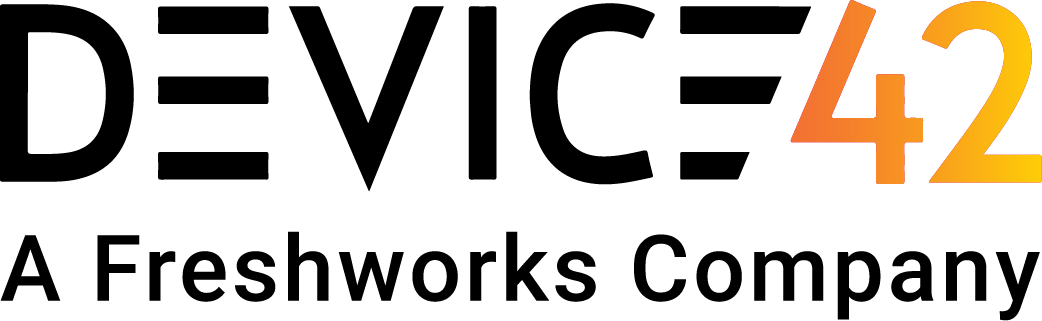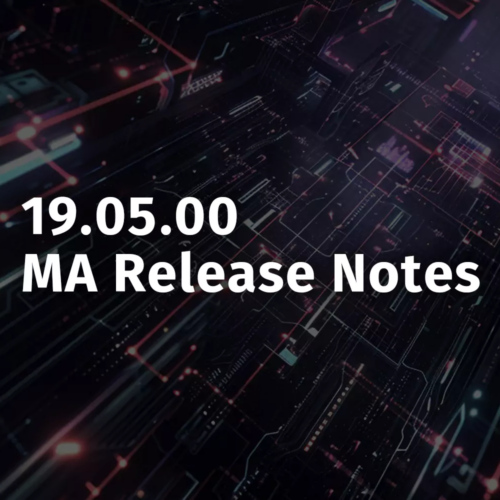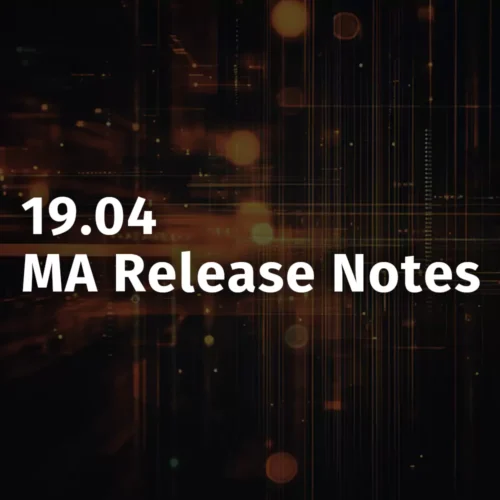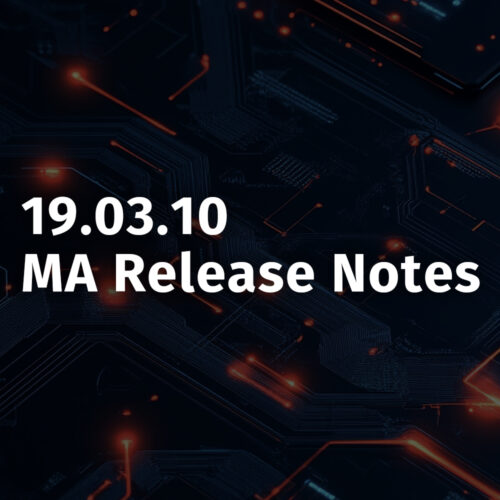Starting with v520 we have enhanced application mappings features with ability to add services and also added a new API excel import option that lets you import anything available via API right from the GUI.
API Spreadsheet Imports
The device42 API’s provide a robust means of adding and modifying data. However, some of our customers have indicated that they don’t have the technical resources to do the programming required.
In response to this input, we have created a set of Spreadsheet Imports that do the same job as the API’s. These imports are available from Tools >> Imports >> API Import.
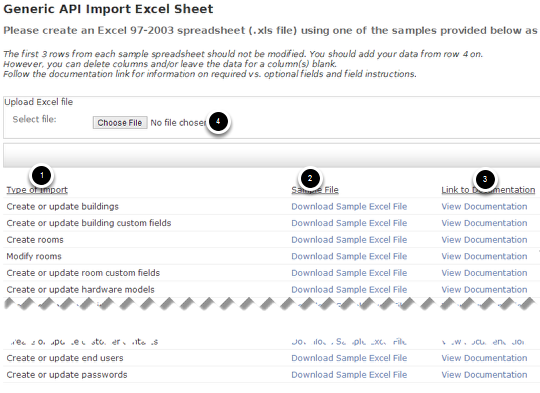
[/responsive]
On this page, you will see one import for each API in device42 (1).
Next to each import, you will see a Sample File (2). If you click the download link for the import, you will download a sample spreadsheet for the import. The spreadsheet will contain 1 column for each API field.
Next to the download link is a link to the API documentation (3). By following this link, you will see documentation that tells you what the fields in the spreadsheet mean and which ones are required vs. optional.
Just fill in the spreadsheet with the data you want to import, save the spreadsheet, click the Choose File button (4), and select the file you just saved. Then click the Import Excel File button (outside the picture area above) and the data will be imported. You will see a success message (or an error message) for each line of data in the spreadsheet.
New API’s
v5.2 adds the following API’s:
- Passwords
- IP / NAT relationships
- Add a Device to a Room
- Add an Asset to a Room
Enhanced Application Mapping with top level components
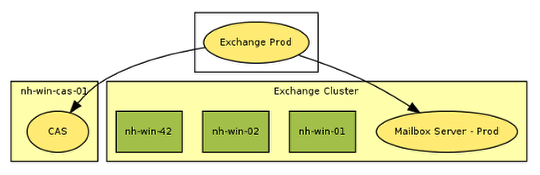
[/responsive]
One of the commonly requested feature has been to add ability to add application components without a dependent device. Starting with this version, you can add application components and device is not a required field anymore. Now you can create top level services that depend on certain application components or plain application components that don’t depend on device. These types of components will show up in a white container box.
See VLANS for a device macaddress connectivity
If you have switchports with multiple vlans, you will be able to now see the vlans on the device view/edit page under MAC address and connectivity.
API enhancements
- Patch panel port API now accepts switch port name with switch name, object label 1 and label 2.
- Switchports get API call now includes devices connected to it.
- PDU port add/edit API doesn’t require device, device_id, asset_id or pdu_id anymore.
Bug Fixes
- In rack layout view if the device name is large, the hover over box is now correctly sized.
- IP to device correlation based on common mac address now works correctly. aka, if one autodiscovery method finds device with mac address and other method finds IP with same mac address, IP address is associated with the device now.
- Serial # for Cluster device for stacked switches is now omitted, otherwise first found device in the stack was not being created because of serial # match.
v520 availability
New users can download a 30 day free trial at device42 download page.
Update file is available at: /update/